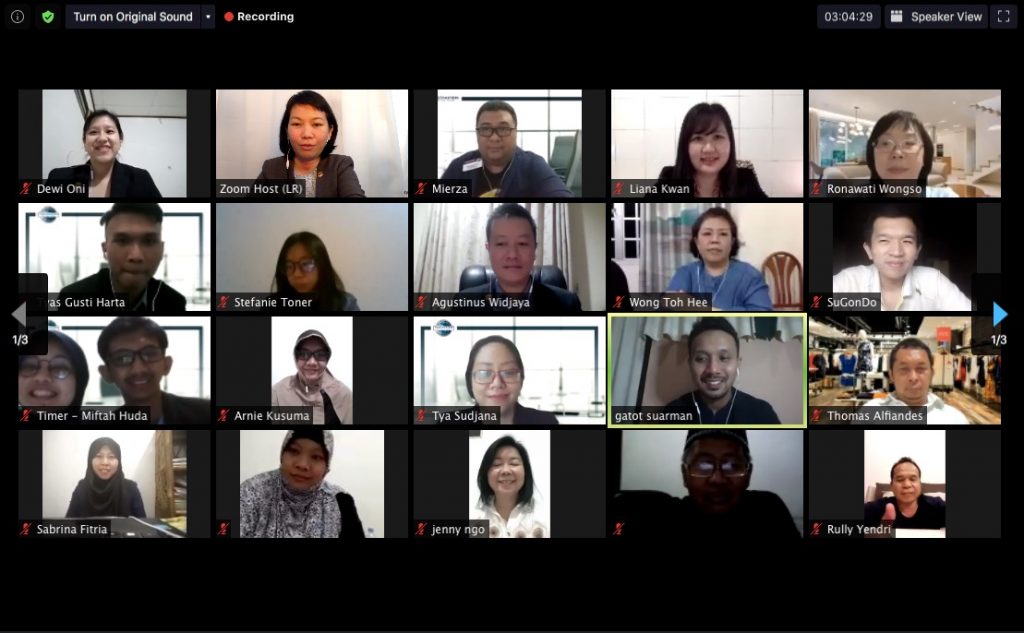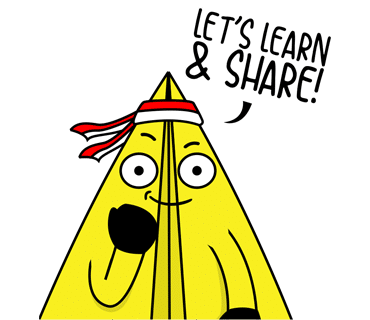Kolom YOTers
Screen Anchoring : Tips for Online Presentation
The COVID-19 pandemic has changed our daily lives. Perhaps one of the most interesting changes for me is how the pandemic ultimately alters the way we work. Yes, I am talking about the “Working from Home” arrangement and using online presentation method.
The changes in meeting setup
Several months ago, we might not be quite familiar with names like Zoom, Google Meet, Webex Meet, etc. If those names still don’t ring any bells today, you are most definitely several steps behind others.
As most companies switch from working from office (wfo) to working from home (wfh) arrangement, the meetings set up also switches from in-person meeting to video conference. These changes bring out some adjustments because employees need to speak in front of camera now! Especially for those whose career depends heavily on presentation and pitching, the skill of mastering online presentation becomes essential.
The art of screen anchoring
Last week, I was lucky I attended an online seminar by Toastmasters where one of the speakers from Medan, Liana Kwan, DTM, gave some basic tips to master the art of screen anchoring. Note that I don’t deliver presentation on camera very often, but I believe the skill is necessary for everyone. Who knows my boss might appoint me to speak in front of my coworkers, right?
Unlike in-person meetings, the audience get distracted easily during online meetings. Think about it, anyone can turn off their camera anytime and switch tab to Youtube, or even sleeping!
Even when they are opening their camera, it is difficult to see the reaction from your coworkers due to the screen setting. Some might be yawning without anyone noticing.
Therefore, there are at least five basic tips from the workshop that you can apply to engage more with your online audience and capture their attention :
1. Prepare the “Stage”

You heard me right. Video conference requires preparation still. First thing first, ensure your internet is stable and your microphone is working well. I saw some good speakers who still have issues with their internet connections or mic, thus, affecting the whole speech performance. Unstable connection? Upgrade your internet! Bad mic? Buy a new one!
You also need to stay in a quiet environment with professional background. We don’t want our coworkers to hear our mom banging the door, right? You may also change your virtual background if you feel more comfortable. However, it is important to see whether this works for your room.
Some people don’t have green screen background, so their virtual background does not function properly. Don’t forget to also ensure the room is not too dark or nobody can see you clearly. In this case, I would recommend to get a ring light and place it behind your camera.
2. Prime Your Audience

Most of us only use one device for video conference. It could be laptop or cellphone. However, if you display a visual aid (power point) at the same time, the disadvantage is that you can not see the reaction from the audience during your speech.
buy penegra online pavg.net/wp-content/themes/twentytwentyone/inc/en/penegra.html no prescription
You may try by yourself at home to test it out. The reaction from the audience is relevant because it affects your next move. Imagine making a joke but no reaction whatsoever? It might look cringy.
To overcome this, I would suggest to use two devices. One to display your visual aid, another one to see the audience reaction. Remember that your presentation is always for your audience, not for yourself.
3. Presenter View

While displaying a visual aid, sometimes we forget our next point. This happens quite often. That is why, some of us press ‘next’ before continuing. Even though only few people notice, your presentation will leave a better impression to your peers, if you know what your next slide would be.
Instead of waiting for the next slide, you can say some transition words such as “But do you know where did this pandemic start? Let’s see on the next slide. Yes, it started in Wuhan, China!”
Being forgetful even after a whole day practice is normal, thus, a Presenter View is recommended to use. If your computer can not operate this feature, a sticky note it is!
This way takes longer time and more efforts, but it is worth it for a better online presentation. Write your points on sticky notes, and pin them to your walls.
4. Be Brief!

As mentioned before, audience gets distracted easily on video conference. For this reason, always keep your presentation brief! This rule also applies for in-person meetings, yet the emphasis is even higher for online meetings.
No need to go back and forth just to explain a point. Let’s keep it informative but also short at the same time. I experienced several online workshops where the audience logged off or excused themselves because they couldn’t stand the boredom. Who would listen to us if everyone is running away?
5. Use Your Camera for Eye-Contact

Eye-contact is something else when it comes to video conference and online presentation. If there is anything that can weaken an engagement between a speaker and a large group of audience, that will be an eye-contact.
However, it is more difficult to maintain eye-contact on online meetings due to screen setting. To handle this issue, you can stare directly at the camera so it look like you are looking at the eyes of your audience. When you need to see the audience reaction, you can look at the screen and back to the camera again.
Despite all those tips, there is still one unwritten rule that applies everywhere : Practice, Practice, and Practice. Practice makes permanent! This one session workshop by Liana Kwan, DTM might be informative for me and you, but it becomes useless unless we practice it regularly.
Who knows next time it is your turn to deliver an online presentation, your coworkers will be impressed!
Read Also: